utilization Elementor Pro When building a page, the efficiency of content and style adjustment directly affects the overall visual performance. This article explains how to use the title (Heading) and text (Text Editor) widgets, and introduces the configuration of global colors and fonts to help achieve uniform design and efficient editing.
![Image [1]-Elementor Pro Tutorial: Title and Text Widget Editing Tips and Global Styles Application](http://gqxi.cn/wp-content/uploads/2025/05/20250521161043249-image.png)
I. The three core setting areas of Elementor Pro widgets
In Elementor Pro, most widgets contain three main settings tabs:
- Content: Fill in text, insert links, set HTML tab (of a window) (computing)
- Style: Adjust colors, fonts, shadows, spacing, etc.
- Advanced: Setting parameters such as margins, width, position, scrolling animation, etc.
![Image [1]-Elementor Pro Tutorial: Title and Text Widget Editing Tips and Global Styles Application](http://gqxi.cn/wp-content/uploads/2025/05/20250521161043249-image.png)
This structure is present in almost all core components, facilitating quick uptake and unified management.
II. Editing the Heading widget (Heading)
1. Enter the content of the title
strike (on the keyboard)captionWidget, go to the left panel. After entering the text, it updates in real time in the canvas.HTML Tags are recommended to be chosen according to the structure, for example, the main title of the home page is always <h1>. Alignment can be set, such as centered.
![Image [1]-Elementor Pro Tutorial: Title and Text Widget Editing Tips and Global Styles Application](http://gqxi.cn/wp-content/uploads/2025/05/20250521161043249-image.png)
2. Setting color styles
In the Styles tab, click on the globe icon to the left of the color picker to open theglobal colorPanel. If the icon is colored, it indicates that a global style is currently in use. If it is gray, it indicates a temporary custom color.
![Image [1]-Elementor Pro Tutorial: Title and Text Widget Editing Tips and Global Styles Application](http://gqxi.cn/wp-content/uploads/2025/05/20250521161043249-image.png)
Select a preset color style to quickly complete the color matching. You can also manually select a color or enter a color value, create a new color and click "+" to save it as a global color, and enter a name for subsequent reuse.
![Image [1]-Elementor Pro Tutorial: Title and Text Widget Editing Tips and Global Styles Application](http://gqxi.cn/wp-content/uploads/2025/05/20250521161043249-image.png)
3. Managing site colors
Click the gear icon in the lower left corner to enter the site settings page, and select "Global Colors". Here you can centrally manage the main color, auxiliary color, text color, etc. Meanwhile, it supports adding and deleting custom colors, which is convenient for the whole site to adjust the unified style.
![Image [1]-Elementor Pro Tutorial: Title and Text Widget Editing Tips and Global Styles Application](http://gqxi.cn/wp-content/uploads/2025/05/20250521161043249-image.png)
Third, the font style uniform settings
Elementor Pro Provides global font functionality to help pages maintain a consistent typographic style.
1. Apply global font styles
Click the pencil icon in the Style tab to open the Font Settings panel. You can select a Google font and adjust the font size, font thickness, font spacing, line height and other properties. After setting, all modules using this font style will be updated synchronously.
![Image [1]-Elementor Pro Tutorial: Title and Text Widget Editing Tips and Global Styles Application](http://gqxi.cn/wp-content/uploads/2025/05/20250521161043249-image.png)
2. Centralized management of font styles
Go to "Global Fonts" in Site Settings, you can set multiple font roles, such as Primary, Secondary, Text and so on. You can also add custom roles for different scenarios such as menus, buttons, prompts and so on.
![Image [1]-Elementor Pro Tutorial: Title and Text Widget Editing Tips and Global Styles Application](http://gqxi.cn/wp-content/uploads/2025/05/20250521161043249-image.png)
IV. Paragraph Text Widget (Text Editor)
1. Adding paragraph text
Drag in the text editor widget to type or paste content.Elementor Pro Offers Built-in AI Text Assist ToolsClick on "Write with AI" to quickly generate, expand or shorten paragraphs.
![Image [1]-Elementor Pro Tutorial: Title and Text Widget Editing Tips and Global Styles Application](http://gqxi.cn/wp-content/uploads/2025/05/20250521161043249-image.png)
It's easy to fine-tune it directly in the canvas after it's generated.
2. Setting text styles
Text paragraphs also support global colors and fonts. Select global fonts directly in the style tab to match the text color for visual uniformity.
![Image [1]-Elementor Pro Tutorial: Title and Text Widget Editing Tips and Global Styles Application](http://gqxi.cn/wp-content/uploads/2025/05/20250521161043249-image.png)
3. Adjustment of text layout
Go to the Advanced tab and set the Width to Custom, and control the line width of the paragraph content by dragging the slider to make it more readable. Set Align Self to Center to make the layout more logical.
![Image [1]-Elementor Pro Tutorial: Title and Text Widget Editing Tips and Global Styles Application](http://gqxi.cn/wp-content/uploads/2025/05/20250521161043249-image.png)
V. Conclusion
Elementor Pro Provides a powerful style management system, with global colors and fonts, which can greatly improve the editing efficiency and maintain the consistency of the overall design. Headings and paragraphs are the basic modules for building a page, and a good command of their settings will be of great help in building subsequent pages.
Link to this article:http://gqxi.cn/en/55538The article is copyrighted and must be reproduced with attribution.
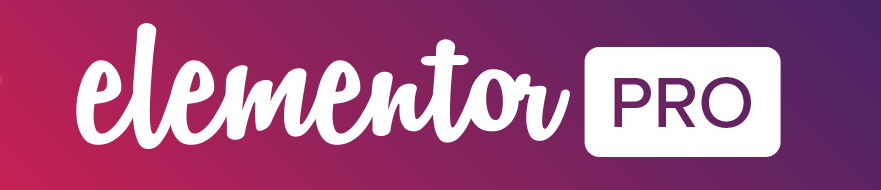















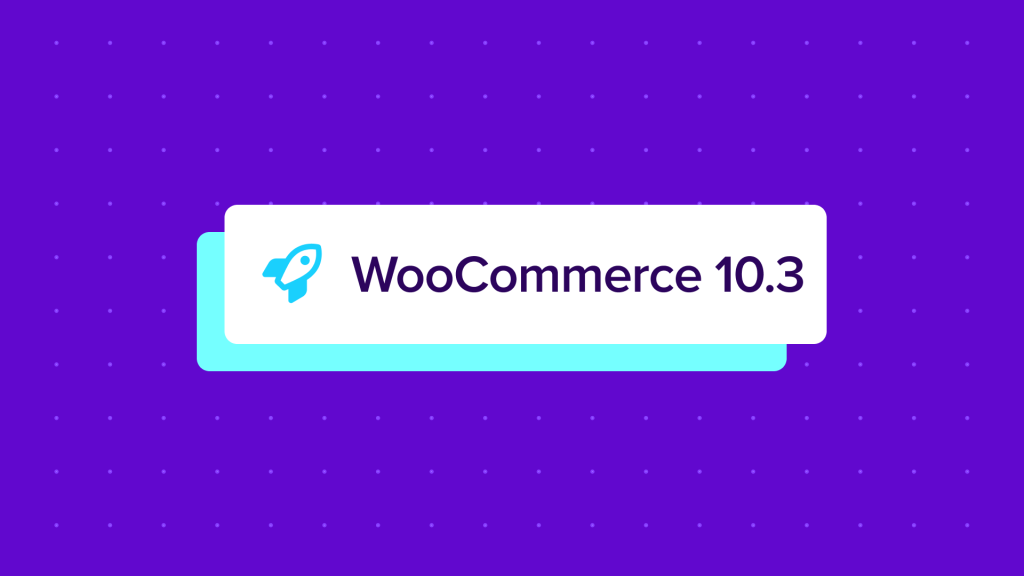

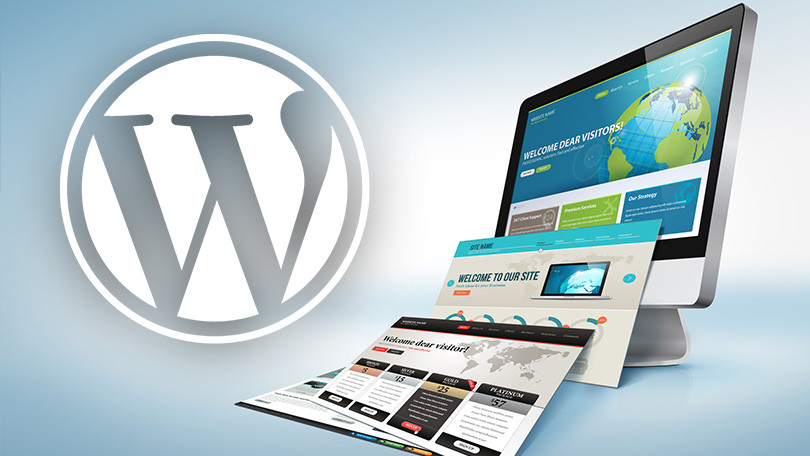
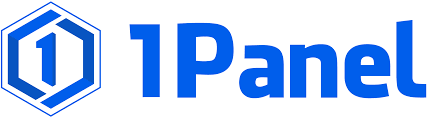



![Emoji[chi]-Photonflux.com | Professional WordPress repair service, worldwide, rapid response](http://gqxi.cn/wp-content/themes/zibll/img/smilies/chi.gif)
![Emoji[xigua]-Photonflux.com | Professional WordPress Repair Service, Worldwide, Fast Response](http://gqxi.cn/wp-content/themes/zibll/img/smilies/xigua.gif) [Images]
[Images]






No comments