Appears when creating a website with WordPress 500 Error(i.e.)Internal server error) is a common problem. This error indicates that the server has encountered an internal problem that it cannot handle, but does not provide a specific error message, and many users do not know how to fix it.
1. What is a 500 error?
500 Internal Server Error is a common server error that indicates that the server encountered a problem processing the request. This error generally has no specific error message.
![Image [1] - How to troubleshoot and fix WordPress 500 errors: common causes and solutions](http://gqxi.cn/wp-content/uploads/2025/04/20250427165755374-image.png)
In WordPress, users will see a similar message when a 500 error occurs:
500 Internal Server Error
The website encountered an error and could not complete your request.
Please try again later.2. Common Causes of 500 Errors
1. Plug-in conflicts
Plugins are powerful extensions to the functionality of WordPress and can also cause conflicts or incompatibilities with other plugins that can prevent a site from loading properly. If a plugin handles a request incorrectly, it may result in a 500 error.
![Image [2] - How to Troubleshoot and Fix WordPress 500 Errors: Common Causes and Solutions](http://gqxi.cn/wp-content/uploads/2025/04/20250427174105458-image.png)
2. Thematic issues
A 500 error can also be caused if you have problems updating or changing your theme, or if there are problems with the theme files themselves. Especially when using custom themes or third-party themes, errors or conflicts in the code may affect the operation of the site.
3. Memory limitations
WordPress and PHP RunsA certain amount of memory is required to process requests. If your site uses a lot of plug-ins or contains large files, the server may not have enough memory to handle the request, resulting in a 500 error.
![Image [3] - How to Troubleshoot and Fix WordPress 500 Errors: Common Causes and Solutions](http://gqxi.cn/wp-content/uploads/2025/04/20250427174130668-image.png)
4. .htaccess file corruption
.htaccess file is a configuration file that controls the site's URL rewrite rules, security settings, and caching policies. If this file is incorrect or corrupted, it may result in a 500 error.
![Image [4] - How to Troubleshoot and Fix WordPress 500 Errors: Common Causes and Solutions](http://gqxi.cn/wp-content/uploads/2025/04/20250427173937317-image.png)
5. PHP errors
If your WordPress site is using a version of PHP that is incompatible with the current plugin or theme, or if there is a problem with the PHP configuration, it can also cause the server to fail to process the request correctly, triggering a 500 error.
![Image [5] - How to Troubleshoot and Fix WordPress 500 Errors: Common Causes and Solutions](http://gqxi.cn/wp-content/uploads/2025/04/20250427173813395-image.png)
6. Server issues
Server-side errors are also a cause of 500 errors. An overloaded server or a misconfiguration can cause a WordPress website to not function properly.
3. How to Troubleshoot and Fix 500 Errors
Step 1: Enable WordPress Debug Mode
Enabling debug mode can help you find more error messages. Debug Mode generates an error on the site when an error occurs
Steps to enable debug mode ::
- utilization FTP or file manager, locate and edit the wp-config.php Documentation.
- Find the following lines of code in the file:
define( 'WP_DEBUG', false );
![Image [6] - How to Troubleshoot and Fix WordPress 500 Errors: Common Causes and Solutions](http://gqxi.cn/wp-content/uploads/2025/04/20250427175120221-image.png)
- commander-in-chief (military)
falsechange intotrueto enable debug mode:define( 'WP_DEBUG', true ); - To log debugging information, you can add the following two lines of code:
define( 'WP_DEBUG_LOG', true ); define( 'WP_DEBUG_DISPLAY', false ). - Save the file and upload it.
With debugging enabled, WordPress logs all error messages in the wp-content/debug.log file. Reviewing that file will give you more information about the error and help you determine what the problem is.
Step 2: Disable all plug-ins
Plugin conflicts are one of the common causes of 500 errors. By disabling all plugins, you can determine if a particular plugin is causing the problem.
Steps to disable the plugin:
- Via FTP or file manager, navigate to the wp-content/plugins Folder.
- Rename the plugin folder to something else, e.g., rename the
pluginsrenameplugins_backupThe - Visit your website and check if the 500 error is resolved.
![Image [7] - How to Troubleshoot and Fix WordPress 500 Errors: Common Causes and Solutions](http://gqxi.cn/wp-content/uploads/2025/04/20250427175858359-image.png)
If the problem is solved after disabling the plugins, it means that the problem is caused by one of the plugins. You can enable plugins one by one, find the one causing the problem and update or replace it.
Step 3: Switch to Default Theme
If it's caused by a subject matter issue 500 ErrorYou can troubleshoot the problem by switching to the default WordPress theme (e.g. Twenty Twenty-One).
Steps for switching topics:
- Via FTP or file manager, navigate to the wp-content/themes Folder.
- Ensure that the default theme (e.g.
twentytwentyone) exists. - Using a database access tool (such as phpMyAdmin), locate the wp_options Table.
![Image [8] - How to Troubleshoot and Fix WordPress 500 Errors: Common Causes and Solutions](http://gqxi.cn/wp-content/uploads/2025/04/20250427181204186-image.png)
- modifications
templaterespond in singingstylesheetfields, respectively, change their values totwentytwentyone(or the name of the default theme you used).
After saving the changes, check if the site is back to normal.
Step 4: Increase PHP Memory Limit
If WordPress is reporting out of memory, it may trigger a 500 error. This can be achieved by increasing the PHP MemoryRestrictions, you can fix that.
Steps to increase the memory limit ::
- Editing via FTP or File Manager wp-config.php Documentation.
- Add the following line of code to the file:
define( 'WP_MEMORY_LIMIT', '256M' ); - Save the file and upload it.
![Image [9] - How to Troubleshoot and Fix WordPress 500 Errors: Common Causes and Solutions](http://gqxi.cn/wp-content/uploads/2025/04/20250427181503282-image.png)
If your hosting supports it, you can also modify the php.ini Documents or .htaccess file to increase the memory limit.
Step 5: Fix the .htaccess file
.htaccess Corrupt files are also a common cause of 500 errors. By resetting that file, you can fix the problem.
Steps to reset the .htaccess file ::
- Using FTP or a file manager, locate and backup the current
.htaccessDocumentation. - Delete the existing
.htaccessDocumentation.
![Image [10] - How to troubleshoot and fix WordPress 500 errors: common causes and solutions](http://gqxi.cn/wp-content/uploads/2025/04/20250427181638389-image.png)
- Log in to the WordPress backend and go to Settings >
Permanent link Click Save ChangesWordPress will automatically generate a new.htaccessDocumentation.
Step 6: Check PHP Version
Make sure your WordPress site is using the latest version of PHP. Older versions of PHP may not be compatible with certain plugins or themes, resulting in a 500 error.
Steps to update your PHP version:
- Log in to your hosting control panel (e.g. cPanel).
- locate PHP VersioningIf you are using PHP, check the version of PHP you are currently using.
- If PHP version is lower than 7.4, it is recommended to update to the latest stable version (e.g. PHP 8.0 or higher).
- Save the changes and check that the site is back to normal.
![Image [11] - How to troubleshoot and fix WordPress 500 errors: common causes and solutions](http://gqxi.cn/wp-content/uploads/2025/04/20250427181833401-image.png)
Step 7: Contact the Hosting Service Provider
If the above steps fail to resolve the issue, the 500 error may be caused by server configuration or overload. In this case, it is recommended to contact your hosting service provider and ask if there is a server-side problem such as overloading, permission issues, or misconfiguration.
4. summarize
WordPress 500 errors are usually caused byplug-in conflict,Thematic issues,memory limit,.htaccess file corruptionmaybe PHP ConfigurationProblem caused. By enabling debug mode, disabling plugins, switching themes, increasing the memory limit, fixing the .htaccess file as well as checking the PHP version, you can troubleshoot and fix the problem step by step. However, by following the steps above, most of the problems can be fixed effectively.
Link to this article:http://gqxi.cn/en/52486The article is copyrighted and must be reproduced with attribution.

















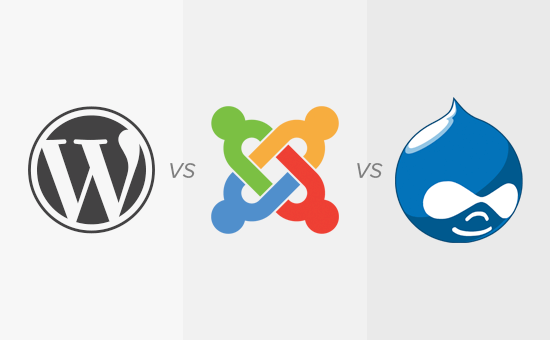





![Emoji[jingya]-Photonflux.com | Professional WordPress repair service, worldwide, rapid response](http://gqxi.cn/wp-content/themes/zibll/img/smilies/jingya.gif)






No comments