When creating WordPress websites with Elementor, developers often encounter various plugin or theme conflicts, page loading issues, and even display errors. These issues can make the page building process delayed or incorrect, affecting the customer experience.Elementor provides a very useful feature - theSafe Mode(safe mode)It can effectively solve these problems, and it helps developers to quickly isolate and resolve issues and restore page design and site functionality.
Elementor Safe Mode By disabling all plugin and theme distractions, it allows developers to work in the most streamlined environment possible, quickly identify the root cause of problems, and speed up site debugging.
What is Elementor Safe Mode?
Elementor Safe Mode is a debugging feature that enables you to run and edit Elementor pages without interference from other plugins or themes. When you enable Safe Mode, Elementor temporarily disables all other plugins and themes (except Elementor itself), allowing you to troubleshoot in a cleaner environment.
![Image [1]-Why using Elementor Safe Mode speeds up website debugging: Optimizing the debugging process](http://gqxi.cn/wp-content/uploads/2025/04/20250427141414232-image.png)
With Safe Mode enabled, you can continue to use the Elementor EditorBuild and design pages while eliminating the possible impact of other plugins or themes.Safe Mode allows you to focus more on troubleshooting Elementor-related issues without having to worry about other plugins and themes interfering with page builds.
Why does Safe Mode speed up website debugging?
1. Isolate the source of the problem and quickly troubleshoot conflicts
Plugin or theme conflicts are the most common problems with websites. In a WordPress environment, plugins and themes can interfere with each other, resulting in pages not loading properly or errors. With Elementor Safe Mode, all non-Elementor plugins and themes are disabled, isolating potential sources of conflict. This way you don't have to disable each plugin or theme step by step, and you are able to debug directly in a clean environment.
How can I speed up commissioning?
- In Safe Mode, you can verify if the issue is related to Elementor itself or to another plugin/theme. With this, you can immediately know whether to focus on Elementor-related issues or to troubleshoot other plugins or themes.
- Once the source of the problem is identified, you can enable plugins or themes one by one to quickly locate the source of the conflict, saving a lot of troubleshooting time.
![Image [2] - Why using Elementor Safe Mode speeds up website debugging: Optimizing the debugging process](http://gqxi.cn/wp-content/uploads/2025/04/20250427143543407-image.png)
2. More efficient interface and operational response
With Safe Mode enabled, Elementor's interface is much smoother and cleaner as it doesn't have to deal with the loading and processing of other plugins or themes. Many times, plugins and themes add extra code and resources to the Elementor editor, which can result in slower loading pages or less responsive editing. In contrast, the Safe Mode The Elementor editor is more responsive and fluid in operation with fewer interface lags or delays under the
How can I speed up commissioning?
- Without the distraction of plugins or themes, page loading and editing operations will be much faster, saving time waiting in the slow loading process.
- You can make changes to the design more quickly and observe the results, so you can solve problems with page layout and design more efficiently.
3. Avoid cache interference and maintain a clean working environment
A website's caching mechanism is another common cause of errors and loading issues. Sometimes, cached pages or data may cause you to be unable to see the modified results, especially if the plugin is cache-related. When Elementor Safe Mode is enabled, cache interference is minimized because Safe Mode disables all cache-related plugins or code, ensuring that you can debug in a clean working environment.
![Image [3] - Why using Elementor Safe Mode speeds up website debugging: Optimizing the debugging process](http://gqxi.cn/wp-content/uploads/2025/04/20250427152730790-image.png)
How can I speed up commissioning?
- Without the distraction of caching, you can see the effect of every tweak and change in real time without having to clear the cache or refresh the page multiple times. This greatly speeds up page tweaking and debugging.
- You can more directly diagnose if the cache is causing a display problem without having to go through multiple debugging steps.
4. Reduce extraneous factors and increase focus
Safe Mode forces the disabling of unnecessary plugins and themes, allowing you to focus more on the problem on the Elementor page itself without having to be distracted by other external factors. Especially for sites that use a lot of plugins and custom themes, this simplified debugging environment helps developers locate and resolve issues faster.
How can I speed up commissioning?
- Focus on the Elementor page itself without worrying about whether it will be affected by other plugins or themes. This way you can concentrate on tweaking the page layout and elements and avoid the distractions of other plugins or themes.
- If the page displays normally and there are no other plugins or themes interfering, you can determine that the problem stems from Elementor itself and take more targeted steps to fix it.
5. Convenient enable and disable mechanism
Enabling and disabling Elementor Safe Mode is a very simple and quick process. Simply enable Safe Mode easily from within the Elementor tool and you are instantly on your way to a clean, distraction-free working environment. At any time during debugging, you can switch back to normal mode or disable Safe Mode to restore the previous settings.
![Image [4] - Why using Elementor Safe Mode speeds up website debugging: Optimizing the debugging process](http://gqxi.cn/wp-content/uploads/2025/04/20250427154016115-image.png)
How can I speed up commissioning?
- When you encounter a problem, you can enable Safe Mode at any time to quickly enter the debugging state; after debugging, you can disable Safe Mode at any time to return to normal working mode. This flexible mechanism makes debugging more efficient.
- Even during complex debugging, Safe Mode helps you quickly return to a clear working state and avoid confusion.
Conclusion: Why Elementor Safe Mode is the Best Tool to Accelerate Debugging
Elementor Safe Mode is a powerful tool that enables developers to design and troubleshoot pages in an environment free of plugin and theme interference. Safe Mode dramatically accelerates website debugging by isolating sources of conflict, improving operational fluency, avoiding cache interference, and maintaining focus.
Whether you're dealing with plugin conflicts, loading errors, or page design issues, enabling Elementor Safe Mode provides a clean and efficient debugging environment to help you get your site back up and running quickly.
Link to this article:http://gqxi.cn/en/52428The article is copyrighted and must be reproduced with attribution.

















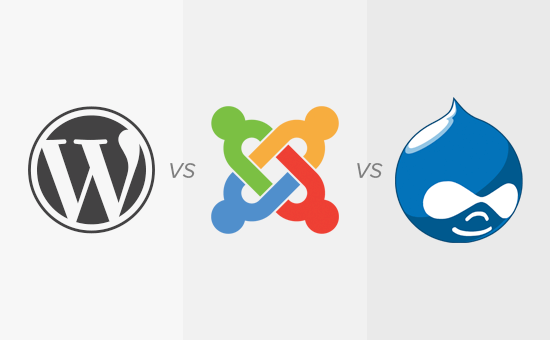





![Emoji[jingya]-Photonflux.com | Professional WordPress repair service, worldwide, rapid response](http://gqxi.cn/wp-content/themes/zibll/img/smilies/jingya.gif)






No comments