Whether it's collecting customer information, getting feedback, or handling inquiries, forms play a critical role. In many cases, it may be desirable to automatically send users a confirmation email after they submit a form, informing them that the submission was successful and thanking them for their participation.Avada provides powerful form features, one of which is the Auto-reply notificationIt can easily fulfill this need.
This article will detail how the Avada Forms Set up auto-reply notifications to ensure that users who submit forms receive timely feedback.
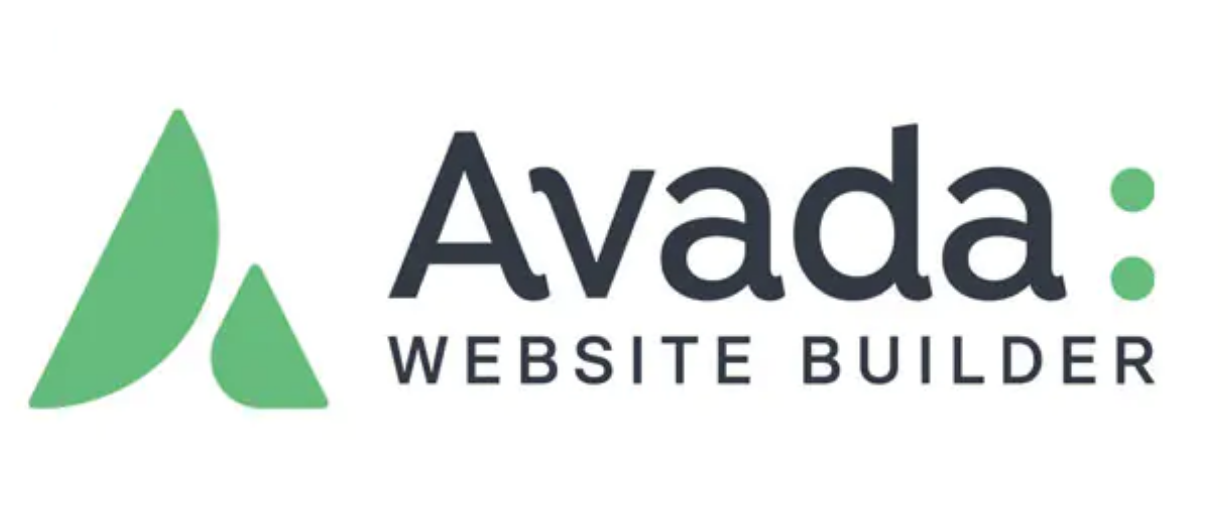
What is an autoresponder notification?
Auto-reply notification It's a way to passemailAutomated emails sent to form submitters, usually to confirm their submission. The main purpose of this type of notification is to inform the user that their request has been successfully submitted and is usually sent immediately after the user submits the form. It is part of the customer experience and is effective in increasing user trust and satisfaction.
Autoresponder emails can contain more information than just a simple confirmation notice. Such emails are usually used in the following scenarios:
- Form Submission Confirmation: Immediately after a user submits a form, they receive a confirmation email that their submission has been received, usually with something like "Thank you for submitting".
- Support request confirmation: When a user submits a support request or contacts customer service, an auto-reply notification can inform the user that their request has been received and will be handled within a certain time frame.
- User Feedback: If the form is used to collect user feedback or suggestions, an autoresponder notification can thank users for providing feedback and inform them that their comments will be taken seriously.
- Registration Confirmation: If a user registers or subscribes in a form, an auto-reply notification can confirm their registration information and provide a prompt for the next step.
exist Avada Forms It's very easy to set up auto-reply notifications in. We will describe the steps below.
![Image [2]-Set up personalized autoresponder emails in Avada forms to boost engagement](http://gqxi.cn/wp-content/uploads/2025/04/20250425162115298-image.png)
How to set up autoresponder notifications in Avada forms
Step 1: Install and create the form
You need to make sure that the form has been created in Avada. If the form has not been created, please refer to the Avada Forms Documentation, learn how to create your own forms.
Once the form has been created, go to Avada Builder or, if you are using the Avada editor in the background, you can also find the Form Options. At this point you should see notifications Tab.
![Image [3]-Set up personalized autoresponder emails in Avada forms to boost engagement](http://gqxi.cn/wp-content/uploads/2025/04/20250425154417108-image.png)
Step 2: Go to Notification Settings
- exist Avada Form Options In the notifications Tab.
![Image [4]-Set up personalized autoresponder emails in Avada forms to enhance engagement](http://gqxi.cn/wp-content/uploads/2025/04/20250425154549139-image.png)
- A default blank notification will be seen, which can be edited directly to set up an auto-reply.
![Image [5]-Set up personalized autoresponder emails in Avada forms to boost engagement](http://gqxi.cn/wp-content/uploads/2025/04/20250425155739170-image.png)
Step 3: Configure Autoresponder Notifications
- Setting the notification name: in tab (of a window) (computing) In the field, enter the name of the notification, such as "Autoresponder".
- Select Recipient Email Address: in E-mail field in your form, use placeholders for the email address field. For example, suppose your form has a Email field, you can use placeholders in this field
[email], make sure the placeholders match the field names in the form.
![Image [6]-Set up personalized autoresponder emails in Avada forms to boost engagement](http://gqxi.cn/wp-content/uploads/2025/04/20250425155930361-image.png)
- Setting the email subject: Set an appropriate subject for the autoresponder email, such as "Your submission has been received".
![Image [7]-Set up personalized autoresponder emails in Avada forms to boost engagement](http://gqxi.cn/wp-content/uploads/2025/04/20250425160218519-image.png)
- Fill in the sender information: in Sender's name respond in singing Sender's Email In the "From" section, enter your sender information. For example, you can use "Avada Forms" as the From name, and set the From email to
info@yourwebsite.comThe
![Image [8]-Set up personalized autoresponder emails in Avada forms to boost engagement](http://gqxi.cn/wp-content/uploads/2025/04/20250425160415294-image.png)
- Setting up a Reply Mailbox: in Reply to email field, use the same email address as the sender's email address to ensure that the user can reply to the email directly.
![Image [9]-Set up personalized autoresponder emails in Avada forms to boost engagement](http://gqxi.cn/wp-content/uploads/2025/04/20250425160527609-image.png)
- Attaching uploaded files: If the form supports file uploads, select "Yes." to attach the uploaded file to the autoresponder.
![Image [10]-Set up personalized autoresponder emails in Avada forms to boost engagement](http://gqxi.cn/wp-content/uploads/2025/04/20250425160512237-image.png)
Step 4: Compose Autoresponder Email Content
exist E-mail content in which you can write a personalized autoresponder message that thanks the user for the submission and informs them of the next steps. Example:
Hello, [first_name].
Thank you for your message, we have successfully received your message. We will get back to you as soon as possible.
Below is the content of your submission:
[all_fields]
Thanks!
Here.[first_name] respond in singing [all_fields] is a placeholder, Avada automatically populates the user's name and all content submitted on the form, ensuring that the email is personalized and clear.
Step 5: Save Settings and Enable Autoresponders
After completing the above settings, click save (a file etc) (computing) button to save all changes. At this point, when the user submits the form, they will automatically receive the reply email you set up.
![Image [11]-Set up personalized autoresponder emails in Avada forms to boost engagement](http://gqxi.cn/wp-content/uploads/2025/04/20250425160645572-image.png)
Other features of auto-reply notification
In addition to basic autoresponder functionality, Avada Forms supports a variety of notification features, such as:
- Multiple notifications: You can create multiple notifications for the same form, such as sending the form content to the admin email at the same time, or setting up different email templates.
- Customized notification rules: You can set conditions so that notifications are sent only when certain conditions are met. For example, different email notifications can be triggered based on the content of the form or certain field values submitted.
reach a verdict
pass (a bill or inspection etc) Avada Forms hit the nail on the head Auto-reply notification feature that makes it easy to send confirmation emails to form submitters, enhancing the user experience and increasing interactivity. Whether it's a simple submission confirmation or more complex notification needs, Avada offers flexible setup options to personalize as needed.
For more WordPress related tutorials and information, please follow thePhoton fluctuation network, has the most comprehensive WordPress tutorials and the most activeWordPress Exchange CommunityThe
Link to this article:http://gqxi.cn/en/51997The article is copyrighted and must be reproduced with attribution.


























![Emoji[jingya]-Photonflux.com | Professional WordPress repair service, worldwide, rapid response](http://gqxi.cn/wp-content/themes/zibll/img/smilies/jingya.gif)






No comments