The shopping cart icon plays a dual role: not only visualizing the status of the product added, but also effectively guiding the user to complete the purchase of the conversion.Astra Pro The plugin extends the WooCommerce feature that supports adding mini carts in different areas (
![Image [1]-Astra Pro Add WooCommerce Shopping Cart Icon Method with Short Code Application](http://gqxi.cn/wp-content/uploads/2025/04/20250412142208565-image.png)
Older versions of Astra add shopping cart icon to header
When the site is using Astra's old header structure, the shopping cart icon can be added to the end of the main menu. The way to do this is as follows:
- activate WooCommerce Plug-ins;
- Go to the backend and clickexterior condition > Customize > Header > Primary Menu;
- Find the "Last Item in Menu" item in the menu settings and select WooCommerce;
![Image [2]-Astra Pro Add WooCommerce Shopping Cart Icon Method with Short Code Application](http://gqxi.cn/wp-content/uploads/2025/04/20250412142508440-image.png)
After the setting is completed, the shopping cart icon is displayed on the far right side of the main menu, which will show the number of products and can jump to the shopping cart page.
New Header Builder Adds Shopping Cart Icon
The new version of Astra provides Header & Footer Builder feature that supports placing shopping cart icons in the main menu area, upper header or lower header. Here is how to use it:
- start using Astra Pro Plug-ins;
- Enable the Header Sections module in the Astra Dashboard;
- Go to Appearance > Customize > Header >
Above Header .; - Select WooCommerce in Section 1 or Section 2;
![Image [3]-Astra Pro Add WooCommerce Shopping Cart Icon Method with Short Code Application](http://gqxi.cn/wp-content/uploads/2025/04/20250412142612828-image.png)
Once added, the shopping cart icon will be displayed in the designated area, and contents such as icon style, title and amount can be set independently.
Insert shopping cart icon using shortcode
If you need to display the cart icon somewhere on the page, such as in the article content, footer or sidebar, you can use the Astra Pro The short code function provided.
The base short code is:[astra_woo_mini_cart]
The shortcode supports setting the popup box direction, for example:
[astra_woo_mini_cart direction="top left"]
[astra_woo_mini_cart direction="bottom right"]
[astra_woo_mini_cart direction="top right"]
![Image [4]-Astra Pro Add WooCommerce Shopping Cart Icon Method with Short Code Application](http://gqxi.cn/wp-content/uploads/2025/04/20250412143105879-image.png)
Want to insert a slide-out shopping cart in the page, use:[astra_woo_slide_in_cart]
![Image [5]-Astra Pro Add WooCommerce Shopping Cart Icon Method with Short Code Application](http://gqxi.cn/wp-content/uploads/2025/04/20250412142913408-image.png)
The above short code can be placed in the Gutenberg Block,Elementor Page, sidebar widget area, or any location that supports shortcodes.
Before using the shortcode, you need to activate the Astra Pro plugin and open the WooCommerce module in Astra Options.
Color Adjustment of Product Quantity
The number of items next to the shopping cart icon may not be displayed due to color matching issues, a common reason is that the color of the number is too close to the background color causing visual confusion.
![Image [6]-Astra Pro Add WooCommerce Shopping Cart Icon Method with Short Code Application](http://gqxi.cn/wp-content/uploads/2025/04/20250412143228819-image.png)
![Image [7] - Astra Pro Add WooCommerce Shopping Cart Icon Method with Short Code Application](http://gqxi.cn/wp-content/uploads/2025/04/20250412143239274-image.png)
The treatment is as follows:
- Go to Appearance > Customize > Header Builder > Cart >
Design .; - Find the "Count Color" option;
- Set the color to a higher contrast color;
- Save changes;
![Image [8]-Astra Pro Add WooCommerce Shopping Cart Icon Method with Short Code Application](http://gqxi.cn/wp-content/uploads/2025/04/20250412143249450-image.png)
This feature has been available since Astra Pro Plugin version 3.5.9 onwards supports the ability to customize the color of numbers to avoid display anomalies.
summarize
Astra Pro (used form a nominal expression) WooCommerce Mini Cart is very flexible and supports adding icons to the header structure or embedding them in any area of the page through short codes. Combined with the icon style and color settings, it can meet the needs of different types of sites for the layout of the shopping process. Proper use of these features can help improve the overall effect of the page and ease of operation.
Link to this article:http://gqxi.cn/en/49915The article is copyrighted and must be reproduced with attribution.















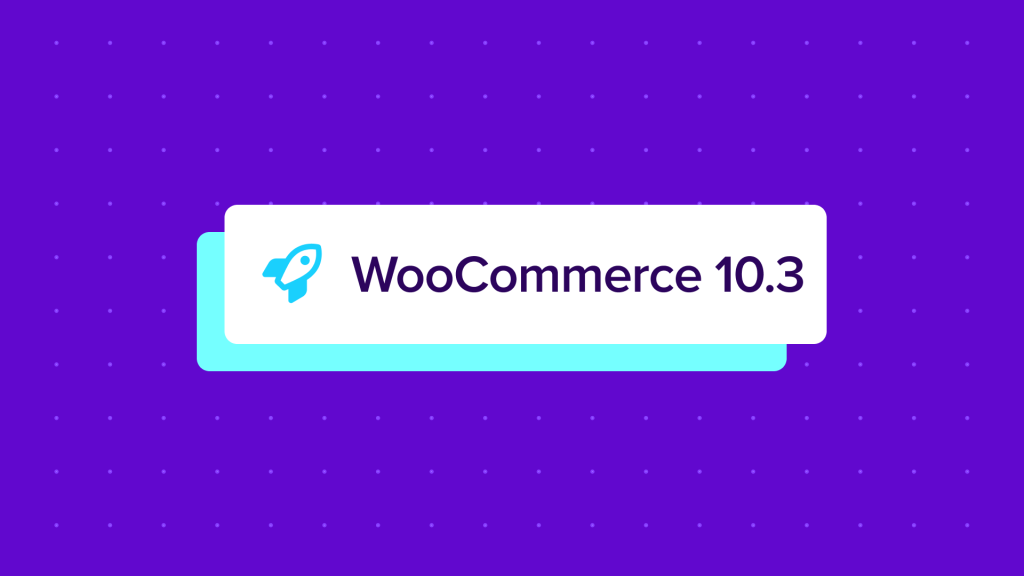

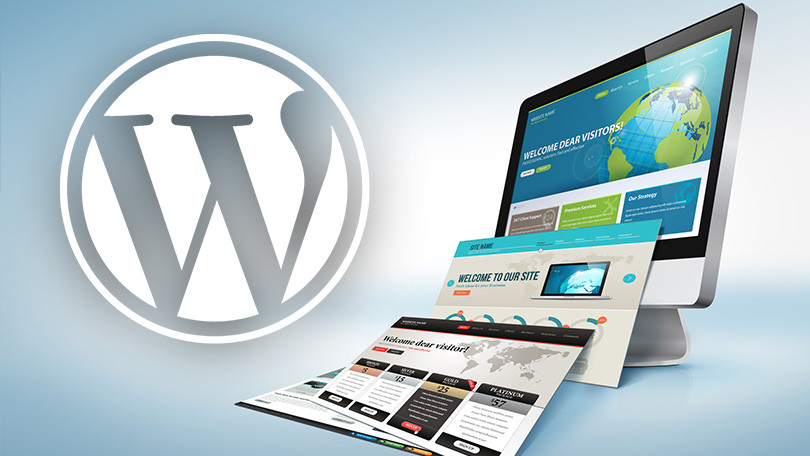
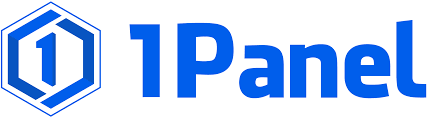



![Emoji[chi]-Photonflux.com | Professional WordPress repair service, worldwide, rapid response](http://gqxi.cn/wp-content/themes/zibll/img/smilies/chi.gif)
![Emoji[xigua]-Photonflux.com | Professional WordPress Repair Service, Worldwide, Fast Response](http://gqxi.cn/wp-content/themes/zibll/img/smilies/xigua.gif) [Images]
[Images]






No comments